CDL TEST TURBO 5.0 (ANDROID APP)
THANK YOU FOR YOUR ORDER!!
Must open link on your Android Mobile Device

Must open link on your Android Mobile Device

1. The link is at the bottom of these instructions to install the app. Once you have clicked the link follow the instructions from step 2,3 and 4. PLEASE read step 2, 3and 4 before clicking the link!
2. After you click the link below it will take you to our CDL App. Hit the menu button in the upper right hand corner of the screen. (See screen (2) below to show where the menu button is.)
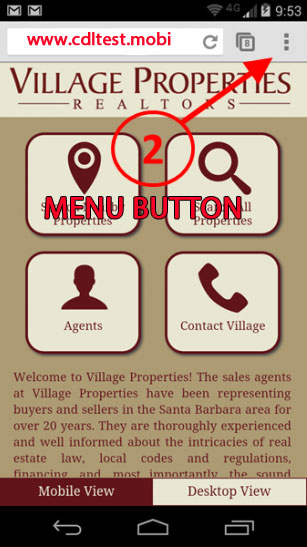
3. Once on our CDL App page, scroll down the menu and find "Add to homescreen". (See screen (3) below to show where the "Add to homescreen is.)
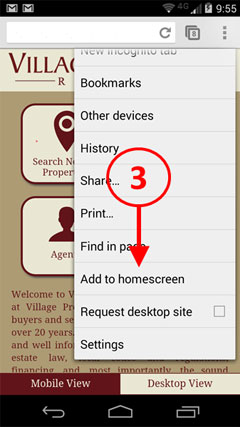
4. If desired, change the default name and press add.
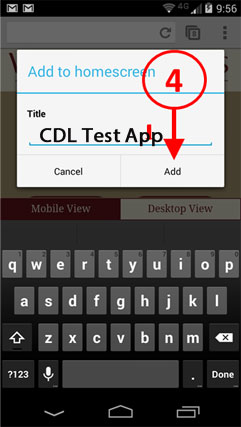 Click the link below to put this on your device as an app.
Click the link below to put this on your device as an app.
CDL TURBO 5.0 APP
1. Start by clicking on the link below AFTER reading all the steps. We recommend using the default Android Browser, or Google Chrome if possible.
2. After you click the link below it will take you to our CDL App. Hit the menu button in the upper right hand corner of the screen. (See screen (2) below to show where the menu button is.)
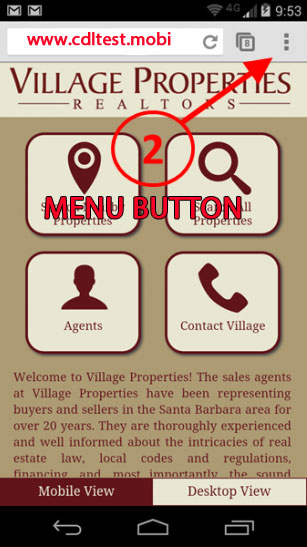
3. Click the add bookmark button. (see image below)
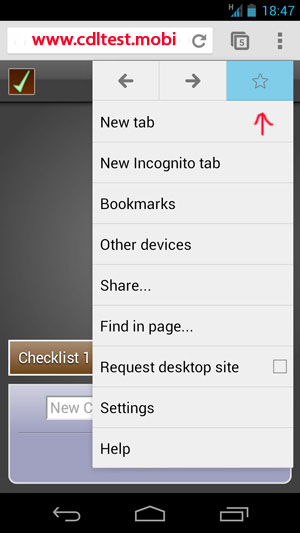
4. Open your bookmarks using the menu button, and find the new bookmark you’ve just added. Press down and hold on the bookmark until you see an action menu. Select "Add to homescreen".
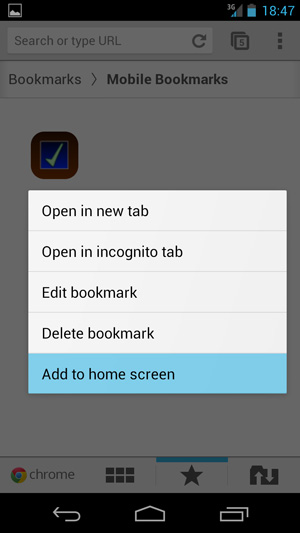
5. You can change the default name to another name if you wish. Now click add.
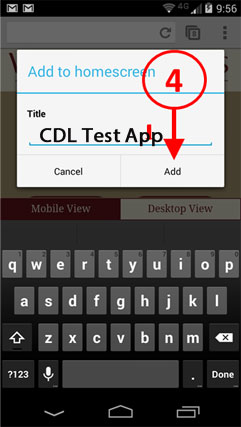
Click the link below to put this on your device as an app.
CDL TURBO 5.0 APP
